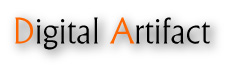Windows Client Upgrading Instructions
- Run the installation/setup program (even if Continuous Protection is active)
- After installation, be sure to reboot the PC right away
- After reboot, if Continuous Protection stopped for some reason, simply start a new Full Backup
|
Windows Client Upgrading Instructions from Version 2.x to 3.x
- Stop all Continuous Incremental Backups
- Uninstall any existing versions but do NOT reboot
- If you have been running Version 2.0 especially on Windows 2000, be sure to run the program "CleanMultiReg.exe" (this is done as a precautionary measure)
- Reboot the PC
- Run the installation/setup program
- After installation, be sure to reboot the PC right away
|
| Windows XP, 2003, Vista, 2008 |
Version 3.0.5Build 20090421 |
2.3MB |
|
| Windows 2000 |
Version 2.1.5Build 20080815 |
4.4MB |
|
CDROM ISO Instructions
- Download the relevant ISO image. The Installation and Recovery CD contains all the client agents and functions as the bootable Recovery CD as well, but the Recovery CD can only perform a full system recovery and does not have any client software or documentation.
- Burn the ISO image onto a blank CD using your CD Recording Software (as a CD Image, not as a file)
- Boot the PC using the CD you just burned (if the CD does not boot, you may have burned the file CD as a data file, and not as an image)
- NOTE: The Zap CD is to be used for sales and demonstration purposes only!
|
| DataSaver Installation & Recovery CD |
Version 3.0.5Build 20090427-1325 |
24.7MB |
|
| DataSaver Zap CD |
Version 3.0.5Build 20090427-1325 |
9.0MB |
|
DataSaver Firmware Upgrading Instructions
- Login to the DataSaver as Administrator
- Under "Settings", "Update Firmware" (or "System Update" in Version 2.x firmware) - browse to locate the new firmware .bin file and upload it to the DataSaver
- For the new firmware to take effect, a reboot of the DataSaver is required. Note that upgrading of firmware will not erase any settings or data on the DataSaver
DataSaver Firmware Upgrading Instructions from Version 2.x to 3.x
WARNING: You will need to reformat your DataSaver in order to perform this upgrade! Your DataSaver will also be reset to factory defaults!
- Login to the DataSaver as Administrator
- Under "System Update" - browse to locate the Version 2.1.8 firmware .bin file and upload it to the DataSaver
- Reboot the DataSaver and login to the DataSaver as Administrator
- Under "System Update" - browse to locate the Version 3.x firmware .bin file and upload it to the DataSaver
- Reboot the DataSaver. At this point, the DataSaver will have been reset to factory defaults. So you will need to point your browser to 192.168.88.88 (factory default IP Address)
- Login to the DataSaver as Administrator. The factory default password is admin
- Because Version 3.x includes many low level changes, you will need to reformat your DataSaver. Go to "Disk Manager" and choose "Format" or "Protect"
- The DataSaver will now reboot automatically. After this, you can login as Administrator, re-configure your DataSaver, create new Agents and start backing up
|
| Digital Artifact DataSaver A (Square Blue box) |
Version 2.1.8Build 20090202-1558 |
7.7MB |
|
| Digital Artifact DataSaver (4-bay mini-tower) |
Version 3.0.1Build 20090427-1723 |
11.2MB |
|
| Digital Artifact DataSaver (4-bay mini-tower) |
Version 2.1.8Build 20090202-1558 |
7.8MB |
|
| Digital Artifact DataSaver B (4-bay square box) |
Version 2.1.8Build 20090202-1558 |
8.4MB |
|
| Digital Artifact DataSaver PRO (8-bay Rack Mount) |
Version 2.1.8Build 20090202-1558 |
8.4MB |
|
|
You will need a PDF viewer to read the following documents
|
|
Release Notes:
|
English (PDF)
|
|
Other Documentation:
|
Other / All Documentation
|